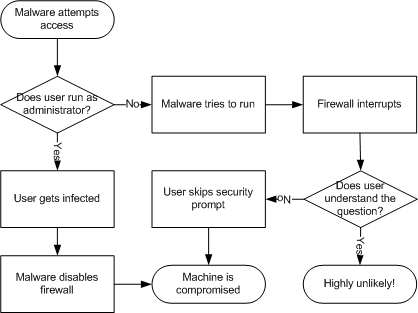This content is 18 years old. I don't routinely update old blog posts as they are only intended to represent a view at a particular point in time. Please be warned that the information here may be out of date.
It’s not often that I come away from a Microsoft event as excited as I was after the recent Vista after hours session.
You see, we have a problem at home… our DVD player has stopped recognising discs. That shouldn’t really be a problem (DVD players are cheap enough to replace) but it’s a CD/DVD player, tuner and surround-sound amplifier and I don’t really want to have to replace the entire system because of one broken DVD drive. So I took it apart (thinking that Sony might use the same drives in their consumer electronic devices as in a normal PCs), only to find that the externally slim slot-loading drive is actually a huge beast with cogs and is actually nothing like anything I’ve ever seen before.
Faced with the prospect of a hefty repair bill, I began to think that this (combined with the fact that we never know what is on our video tapes) could be the excuse I need to install a media PC in the living room? Well, possibly, but there are some hurdles to overcome first.
I’ve been toying with a media PC for a while now but, however hard manufacturers try, pretty much none of them is likely to pass the wife approval factor (WAF) – not even the lovely machines produced by a French system builder called Invasion.
It’s not that my wife is demanding – far from it in fact – but she wasn’t too keen on my “black loud cr@p” (my semi-decent hi-fi separates) when we first moved in together and the shiny silver box (the one that’s now broken) was the replacement… I just can’t see anything that isn’t similarly small and shiny being tolerated anywhere other than my den.
I even saw an article in the July 2006 edition of Personal Computer World magazine, which showed how to build a living room PC using old hi-fi separates for the case; however you need a pretty large case for anything that’s going to make use of full-size PC components. Then there’s the issue of the system software… I tried Media Portal a while back but found it a bit buggy; Myth TV is supposed to be pretty good but I believe it can also be difficult to set up properly; the Apple TV sounded good at first – except that it doesn’t have PVR capabilities and relies on many hacks to get it working the way I would like it and (crucially) lists a TV with HDMI or component video inputs as one of its prerequisites – I was beginning to think that the best answer for me may be a Mac Mini with a TV adapter hooked up to my aging, but rather good, Sony Trinitron TV.
Then, at the Vista After Hours event, I saw the latest version of Windows Media Center – Mac OS X includes Front Row but Media Center has some killer features… and I have two spare copies of Windows Vista Ultimate Edition (thank you Microsoft)! Why not install Vista on a Mac Mini, then plug in a USB TV tuner (maybe more than one) and use this as a DVD player, PVR and all round home entertainment system?
I’ve written previously about installing Windows Vista on my Mac but I never activated that installation and I later removed Boot Camp altogether as I found that I never actually bothered to boot into Windows. The latest Boot Camp beta (v1.2) includes Windows Vista support (including drivers for the remote control) so I thought I’d give it a try on my existing Mac Mini before (potentially) splashing out on another one for the living room.
After downloading and installing Boot Camp and running the Boot Camp Assistant to create a Windows driver CD, I moved on to partitioning the disk, only to be presented with the following error:

Backing up and restoring my system… sounds a bit risky to me.
Then I found Garrett Murray’s post about how the problem is really caused by files over 4GB in size. That may have worked in Garrett’s case (FAT32 disks will not support files over 4GB) but despite using WhatSize to track down a DVD image that was taking a chunk of space on my disk, I couldn’t get past the message (even after various reboots, starting the system in single user mode to run AppleJack and even starting the system without any login items). In the end, I gave in and accepted that my system disk required defragmenting, setting about the lengthy process of backing up with Carbon Copy Cloner, booting from the backup disk, erasing the system disk and restoring my data. Thankfully this worked and left me with a defragmented system disk, which Boot Camp Assistant was able to divide into two partitions.
After catching some sleep, I set about the installation of Windows Vista. I had a few issues with Boot Camp Assistant failing to recognise my DVD (either the one I created with the RTM files from Microsoft Connect, or a genuine DVD from Microsoft) – this was the message:

It turns out that Boot Camp Assistant wasn’t happy with me running as a standard user – once I switched to an Administrator account everything kicked into life and I soon had Vista installed after a very straightforward installation. Furthermore, Apple has done a lot of work on Windows driver support and items that didn’t work with my previous attempt (like the Apple Remote) are now supported by Boot Camp 1.2 and Windows Vista. Sadly, my external iSight camera does not seem to be supported (only the internal variants). It also seems that my Windows Experience Index base score has improved to 3.3 (it was 3.0 when I installed Vista as an upgrade from Windows XP with Boot Camp v1.1.2).
After this, it wasn’t long before I had Media Center up and running, connected to the TV in my office – although that’s where the disappointment started. The Apple Remote does work but it’s so simple that menu controls (Media Center and DVD menus) necessitate resorting to keyboard/mouse control – basically all that it can do is adjust the volume, skip forward/backwards, play and pause. What I needed was a Windows Media Remote (and so what if it has 44 buttons instead of six? The Apple remote is far more elegant but six buttons clearly isn’t enough!):


(It’s a pity that I didn’t see the pictures of the prototype Windows Vista Media Center remotes first, or else I would have tried to get one of the alternative remotes from Philips).
Also, after switching back to my monitor, the display had reverted to basic (2D) graphics and I needed to re-enable the Windows Aero theme. Clearly that’s a little cumbersome and would soon become a pain if I had to do it frequently; however in practice it’s likely that I’ll leave the computer connected to either the TV or the monitor – not both.
I also needed a TV receiver – I was able to pick up an inexpensive Freeview (DVB-T) USB adapter (£29.99 including postage) and a Windows Media Remote (£21.99). Although the Digital terrestrial TV signal in my house is weak, I was pretty sure that I’d be able to boost it, and anyway, having a portable Freeview device will always be handy. Windows Vista didn’t recognise the device natively but I downloaded the latest drivers and despite being unsigned, they installed without issue. Unfortunately, Windows Media Center still didn’t recognise my tuner but the problem turned out to be that I had plugged the device into the Apple keyboard (which I think is USB 1.1) and once I plugged it into on of the Mac’s own USB 2.0 ports then I was able to set up the TV functionality within Windows Media Center – no need to bother with the TV guide and tuning software supplied with the device (although it did take a while to download the TV program guide and to scan for channels).
My local TV transmitter is at Sandy Heath and, although I tried other transmitters too, using the supplied aerial I could only pick up channels in multiplex D. Even the cheap £9.99 Labgear aerial that sits on top of my TV could pick up those channels! Ideally, I’d use an externally-mounted roof aerial but that wasn’t an option and for £19.99 I picked up the highly-rated Telecam TCE2001 at and was able to pick up 53 channels in mutiplexes 1, 2, B, C and D (and that was without using the signal booster). By boosting the signal the scan picked up 70 channels, although not all of them were strong enough to view.
As for the Windows Media Remote, I found that it didn’t work with the built-in IR receiver (it needed to use the supplied, but rather bulky Microsoft receiver); however this is not as bad as it sounds – the Microsoft receiver has a long USB cable, meaning that it can be placed next to the TV (the logical place to point the remote at), rather than wherever the computer is.
So, with working drivers and a functioning remote control, Windows Media Center was happy enough to let me watch and record TV using it’s built in electronic programme guide…
The final piece of the puzzle was pre-recorded media in a variety of formats such as QuickTime movies and DivX. After transferring the files from an OS X hard drive to something that Windows could read, I decided to see what Windows Media Center could play. I’m still working out exactly which codecs I need – I tried various combinations of XviD/DivX/3ivX plus the AC3 filter and ffdshow – these seemed to enable most of my content; however I’m still experiencing difficulties with some movies that were originally encoded as AVI and then converted for QuickTime/iTunes on the Mac (using Apple QuickTime Pro) and also some unprotected AAC audio with JPEG stills in the video track – e.g. some of the podcasts that I listen to. Through all this codec troubleshooting, one tool that I found incredibly useful was GSpot.
[the original version of this post referred to a codec pack which I have been advised may contain illegal software. As it is not my intention to publicly condone the use of such software, and as I’m not convinced that it is required in order to make this solution work, I have removed it from this post and edited the corresponding comments.]
After going to all of this effort to get Media Center running on my Mac, was it worth it? Yes! The Windows Media Center (2007) interface is excellent, without a hint of the standard Windows interface (as is right for a consumer electronics device) and is simply (and intuitively) controlled using the remote control. It’s not perfect (very few interfaces are) but it is better than Front Row. If I do carry on using this to record TV though, I will need to provide more disk space. One feature that I particularly liked though, was how, even when working in other Windows applications, a discrete taskbar notification appeared, showing me that Media Center was recording something:

So, having tested this Media Center Mac concept on the Mac Mini that I use for my daily computing, I need to decide whether to donate it for family use in the living room and buy myself something new (MacBook Pro or Mac Pro are just too pricey to justify… but should I get a MacBook or another Mac Mini?) or just to pick up a second-hand Mac Mini for the family. The trouble is that second-hand Mac Minis cost almost as much as new ones. Still, at least I’ve proved the concept… I’ll have to see if this technology bundle passes the WAF test first!